Given the unprecedented times in which we are living, our home WIFI connection has become a lifeline of sorts for most of us. Whether it’s your home office, the new online learning school setups we are all settling into, or maybe the endless Netflix binges and online gaming sessions that are keeping you sane through all of this, you need your wireless setup to step up in a big way.
Unfortunately for some, stepping up isn’t in the cards. If your home WIFI is letting you down regularly or is just plain unreliable, it can feel like there’s no fix in sight. That might not be the case, however. Depending on how much patience you have, or in some cases how much money you’ve got to spend, some things can be done to get that home WIFI whipped into shape today.
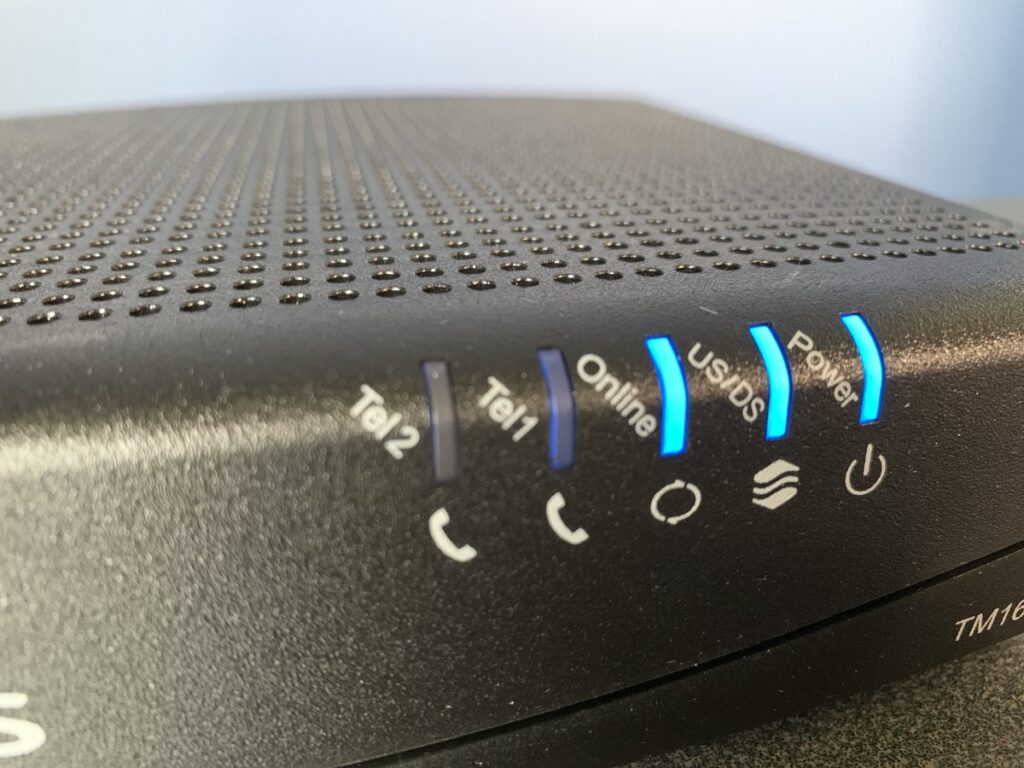
Test your Internet Connection
It may not be all the fault of your home WIFI, as the speed and consistency of your home Internet connection play a big part in this equation. A quick test either via your wireless router (check the documentation for your router to see if this is an option), or on http://www.speedtest.net will allow you to see if your current Internet plan is enough for the job you’re asking it to do. Check with your provider to see what your current package is providing speed wise. Also, check out our article Testing Your Internet Speed – Does it add up? for additional help with testing your home Internet connection.
Tip – Moving around to different areas of your space and running this test will allow you to see exactly where you might be suffering speed/connection deficiencies.

Reboot your router
Just like your computer, sometimes it can be as simple as a reboot. It’s not the worst idea to reboot your home WIFI router now and again just to clear any grogginess that it might be experiencing, especially if it’s older.
Update your router
As with anything technology-based, your router will have new updates available to it to fix issues, or simply make it run better, especially if it’s an older router. Even if it doesn’t fix your issue, it’s still a good thing to do. If you’re unsure of how to do this consult the documentation for your router for instructions on how to do this. Also, a google search on your model router could lead to easy to follow instructions.
Relocate your router
Where your router is located in your space may be impacting your experience in a big way. If your router is shoved in the back of a closet, hanging out in a cupboard, or sitting in the far reaches of your basement, this is something you should consider addressing. Fortunately, this is a relatively easy fix. Ideally, your router should be centrally located within your space so that it can get that signal out consistently to all devices. For some, this may be pretty easy for others maybe a little more difficult depending on the location where the Internet enters your space. If you’ve got a rather lengthy ethernet cable at your disposal you can experiment with the placement to see if it improves your signal.
Reposition your router
If relocating it centrally isn’t an option for you maybe where it is located in the space might be an answer. The goal is to get it away from as many other devices, minimize the number of walls that the signal has to travel through, preferably up off the floor and as high as you can. Open-air between your router and the devices you are using is your best friend.
Just plug it in
A quick and not too costly option for some is to simply plug in some of those heavy usage devices directly into the router itself, bypassing the wireless altogether. Limiting the number of devices that are connected, or even prioritizing the important devices (check the documentation for your router to see if this is an option) may help considerably.
Gaming consoles are perfect candidates for this along with your desktop computer, or even your laptop if you’re having trouble connecting to that work Zoom meeting. This may take a little work based on where your equipment is located but a good option, nonetheless.
Switch to 5ghz
Switching some of your important devices away from 2.4ghz where it’s much noisier can greatly improve your experience. The 5ghz option provides a more stable connection and greater speed at shorter distances. The downside is that it’s more affected by things like walls and solid objects that can affect its range. Either way, this is a great way to lessen some of the congestion on the 2.4ghz band while improving your speed at the same time.
Install an extender(s)
For some, the simple addition of a home WIFI extender like this offering from Netgear placed close to those hard to reach areas may be the answer. These are relatively low cost and allow you to extend the reach of your signal, albeit at a slower rate than what your router puts out. Even at a slower speed, the boost in the connection may be all that you need.

Upgrade to a mesh home WIFI system
If you’ve tried seemingly everything and you’re still just not getting the results and/or coverage that you need throughout your space, upgrading to a mesh home WIFI system may be exactly what your space needs. This is a relatively costly option but can quickly take care of even the peskiest of dead spots. Unlike the traditional home WIFI router that is a singular device, a mesh home WIFI system consists of a router and pod(s) that you position throughout your space to provide a more consistent level of coverage. We installed the Google Nest WIFI system in our house (Router + 2 Pods) and it instantly improved our WIFI experience, even in the places where getting an acceptable signal was difficult.
Wherever you end up in the end, hopefully, some of these steps, help get you closer to WIFI nirvana!





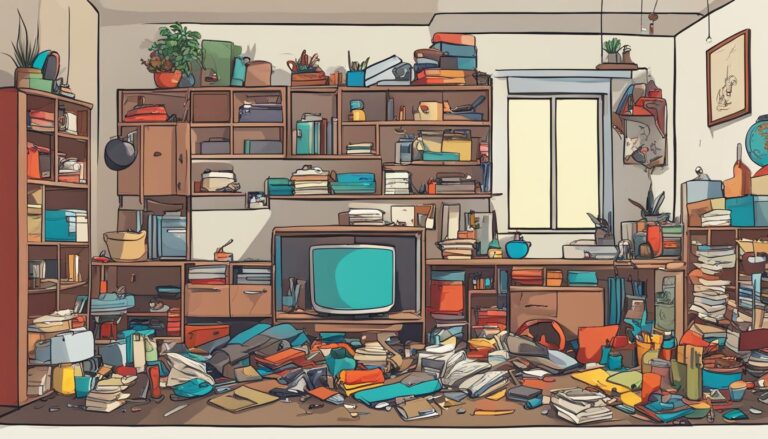

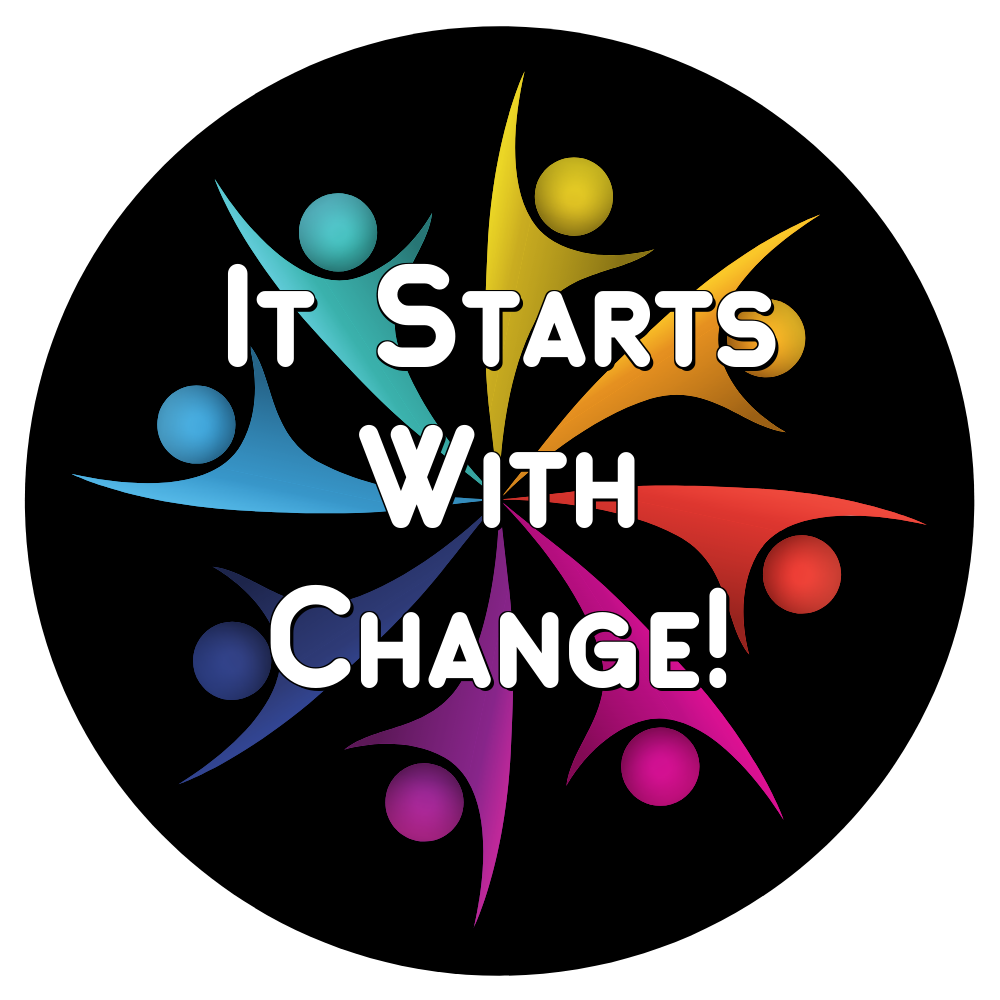
One Response