Testing your Internet Speed doesn’t take long at all, it will tell you if you’re getting what your ISP says you’re paying for and will help you identify any problems that you may be experiencing.
Why Testing Your Internet Speed is Important
Most of us rely heavily on our Internet Connections, more so now than ever before, so any type of slowdown at all can be an unwelcome headache. Our Internet connections provide us connections to our home offices, remote learning, online gaming, those all-night Netflix binges (you know who you are 😉 ), and what seems like an endless amount of other services and devices throughout our homes, so testing your Internet speed to make sure it’s in tip-top shape is of the utmost importance.
Preparing To Test – What Do I Need
Before testing your Internet speed, you need to know what speed you are expecting per what you are paying for with your ISP. You should be able to get this information from your Internet bill, access it online through your provider’s site, or if you’re like me you’ll need to call if it’s in neither of those places.
You’ll need a PC, Laptop, or Mobile device to carry out the test, with a PC or Laptop (with an ethernet connector) being preferred so that we can directly connect the PC/Laptop to your Internet Modem. The reason for this is that you want to test the speed of the connection directly from your provider before it splits out to all of your connected devices. If you have any additional devices directly connected to your router via cable, you’ll either want to disconnect those cables or connect your PC/Laptop directly to your Internet Modem. Remember the goal of testing your Internet Speed is to test the bandwidth coming directly from your provider.
If have to go with testing your Internet speed over WIFI due to not having a PC or maybe you have a laptop that doesn’t include an ethernet port, you’ll have to do what you can to make sure that there are minimal devices active on your network during the test so that they don’t negatively impact the results of the test. You’ll also want to be as close as you can to your WIFI router with no physical obstacles that may block the signal in between you and the router. For example, your kid downloading a 2-gigabyte update to the game he or she is playing on their Xbox during the test is probably not the best idea.
While you’re at it, now might be a great time to reset both your Internet Modem and your WIFI router so that you can start from somewhat of a clean slate when you run your test.
OK – Lets Test
There are many different sites/apps that you can use when testing your Internet speed, with simply typing “speed test” in Google, Bing, or your favorite search engine being the easiest. We’ll use Google as our example. Type “speed test” in the Google search bar and once the results are returned, simply click the Run Speed Test button to begin the test. The test itself will not take long at all to run and will return both a Download and Upload Speed.
Here is Google’s Speed Test along with its result.

A second option and the one that I use personally is Ookla’s SpeedTest.Net. Ookla’s speed test is available to be run in either a web browser or via their app on your phone. For this article, we will be using the web browser. Go to http://www.speedtest.net and simply click the big GO button to start the test. As with the prior test, this shouldn’t take long and will return your Ping Rate, Download, and Upload Speed.
Here is speedtest.net and its result.

NOTE: A great way to test your WIFI signal is to load this on your phone and run the test in different parts of your house to identify/verify any weak points. If you’re struggling with the WIFI signal in your home check out our article 9 Tips To Improve Your Home WIFI TODAY for more info!
There are other options out there as well like Fusion’s Speed Test Plus (http://www.fusionconnect.com/speed-test-plus/) that will return similar data as well. No matter which of these that you choose to use, or maybe you use all three, be aware that they all could return slightly different results, which is normal, so run your test at least 3 times to get a good sample. Be aware also that the time of day that you choose to run your test could also affect your results as running it at 7 PM when everyone is sitting down to binge on some Netflix will likely produce different results than say if you run your test at midnight.
I’ve Tested My Connection – What Does It Mean
Ok so you’ve run all of the tests and have your results, but what does it all mean? Testing your Internet speed using most of the available tools will at least get you both your Download and Upload Speed, while some tools will also show your Ping Rate. So, let’s break each of these down.
Ping Rate – Ping Rate measures the time that it takes for a packet of data to travel round trip from the sender to the receiver and back again. For example, for multiplayer online gaming, you’ll want a ping rate of under 100 milliseconds so that you don’t experience any lag in your gameplay. Just know that the lower the number the better!
Download Speed – This test downloads chunks of data of varying sizes and number of connections throughout the test. To best judge the results and determine whether there may be an issue or not you’ll need to know what your speed should be. Here are some common requirements for popular services/activities – Netflix in HD 5 Mbps, Netflix in 4K 25 Mbps, Multiplayer Online Gaming 15-20 Mbps, and YouTube TV in HD 13+ Mbps.
Upload Speed – This test simply shows how fast you can upload data, such as those personal files that you send to iCloud or Google Drive. The test itself is exactly like the download test just in reverse.
Where Do I Go From Here
The first thing to understand when testing your Internet speed is that your speed may not match up exactly with what your ISP says that you’re getting, based on a plethora of factors, some of which we’ve discussed, such as time of day, the number of devices on your network, and the amount of traffic on your network at the time of testing. All that said, when testing your Internet speed, if it is consistently coming in significantly under what you are paying for you may have a problem with your Internet Modem or your ISP may be having a problem on their end.
Most ISPs have some type of method to check whether or not they are experiencing a problem in your area, or even a test on their website that will test your specific connection with them, so check your provider’s website for specific options. At worst you may have to pick up the phone and call the tech support line for your ISP (I know I know I can see the look on your face just thinking about it) and have them troubleshoot your connection or even come out and do an onsite test of your equipment. Before making that dreaded call though, you might try running the test on a second computer (if you have one available) or even swapping out the network cable between your computer and the PC or WIFI router (depending on how you are running your test) just to add an additional layer of testing.
Testing your Internet speed is a pretty easy endeavor, and hopefully, this has helped you in some way better understand your connection or given you a path forward if you are experiencing a connection issue that is affecting your speed, and if you’re currently on hold with your ISP, we’re all pulling for you!




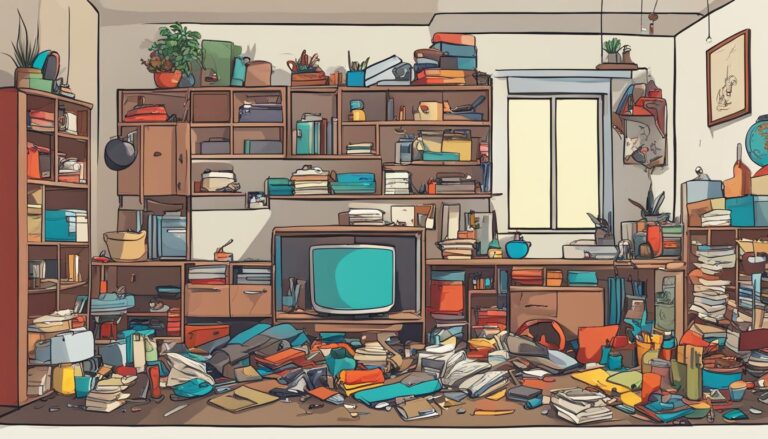

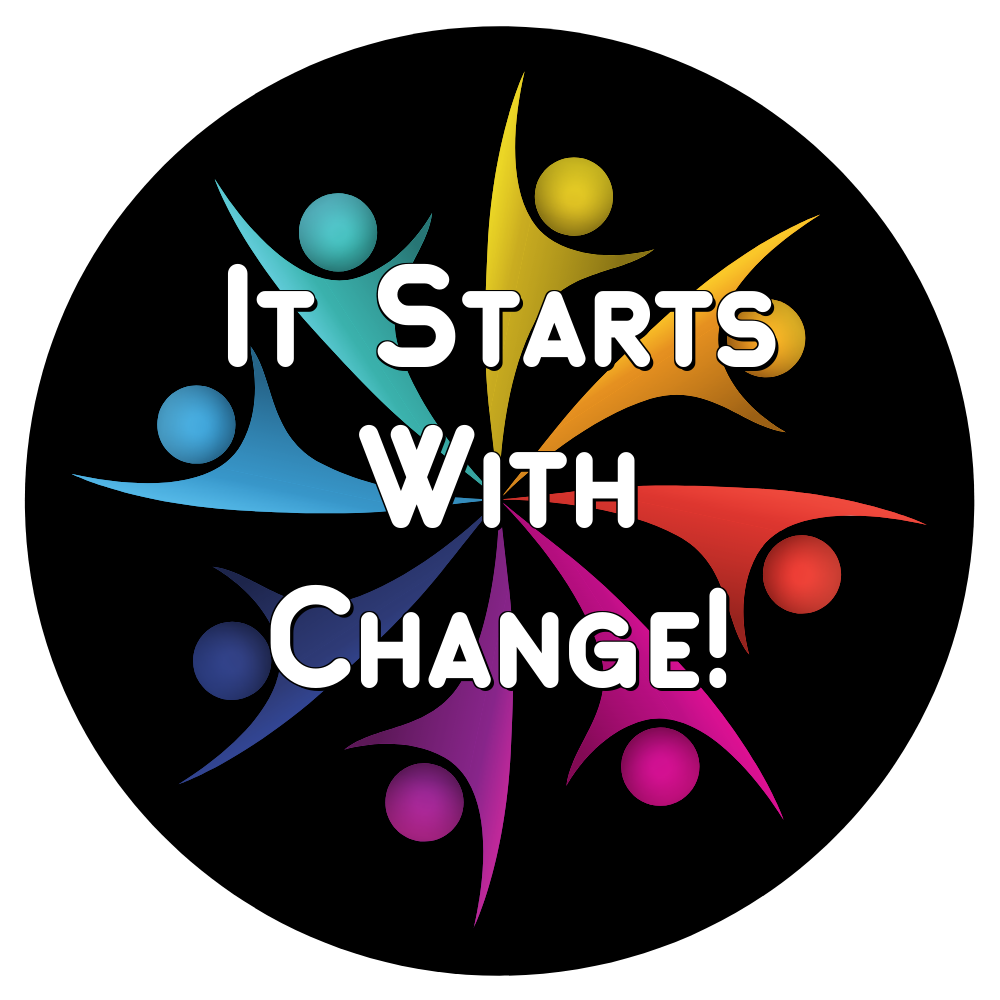
One Response